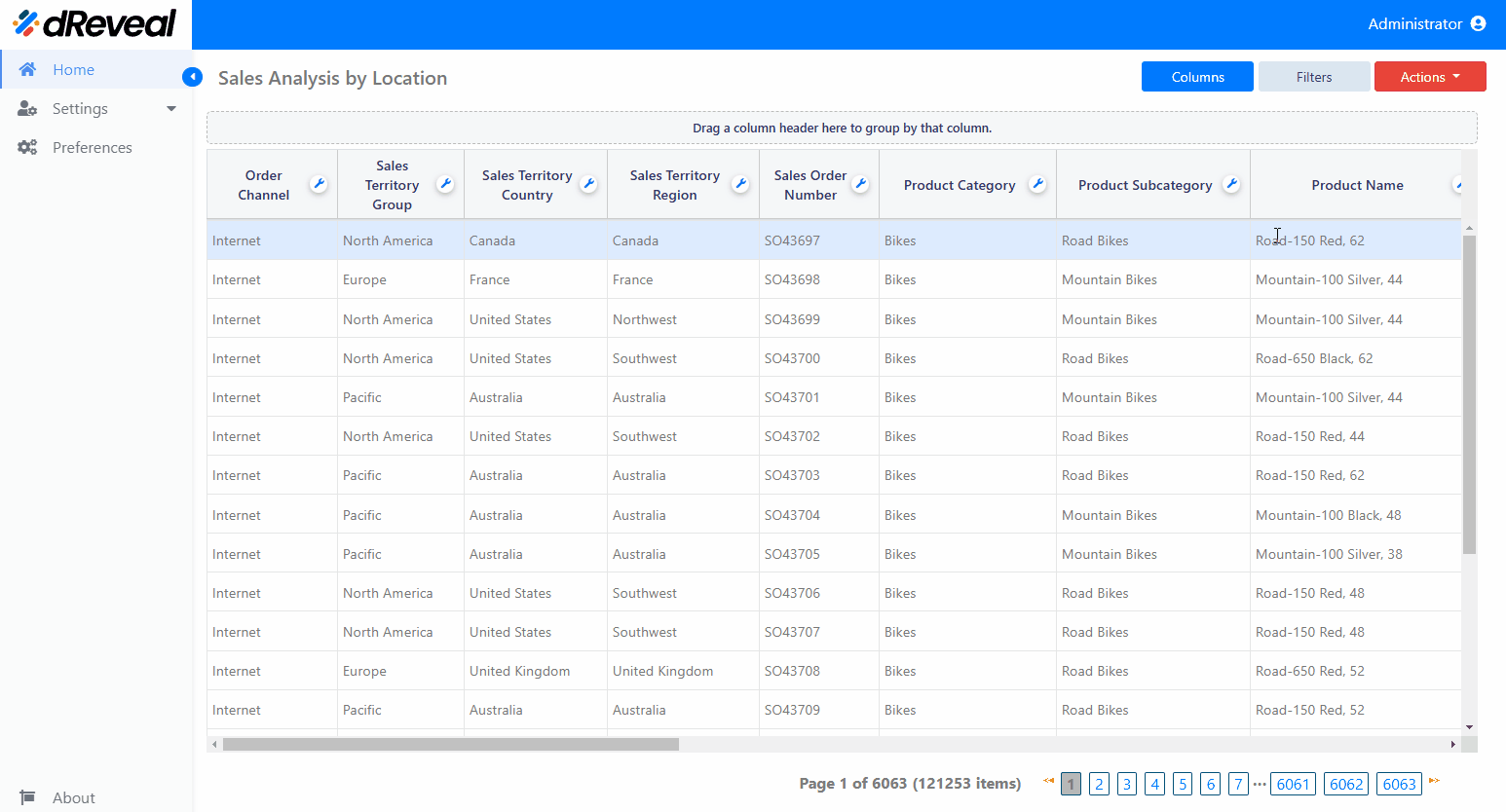Save State
The Save State feature in a grid report allows users to save the current configuration of a report, including the column layout, applied filters, groupings, and other visual settings. This facilitates customization and improves efficiency, as users can quickly access their previous preferences without having to reconfigure the report every time they open it.
The "Save State" feature benefits the end user in three ways:
- Saves time by eliminating the need to reapply the same filters, sorting, or column grouping each time the report is opened.
- Ensures consistency in the report configuration across different sessions.
- Enhances the user experience by allowing users to work with a report already configured according to their needs without making adjustments each time.
Note: If the user wants to undo the applied saved state in the grid report and revert to the initial state, they can do so using the "Reset" option, as explained in the "Reset Report File" document.
How to Apply a Save State
To apply a Save State, first enter your username and password, then click the Login button. Once logged in, navigate to the report you want to run and double-click on it to open. Next, click the Apply button to display the report. Once the report is loaded, customize the report by adjusting the columns, filters, groupings, and any other settings according to your preferences. Then, click the Actions button and select the Save State option. Finally, click the Ok button.